Press User Tools/Counter

Using a Ricoh copier as a scanner
June 12, 2007
Click here for companion page: Converting a scanned page into searchable and copy-able text.
Steps:
A. Getting Set
B. Scanning
C. Retrieving your scan - including deleting the scans from
the Copier.
A. GETTING SET
1. Find the IP address of the copier (you only need to do
this once.)
Press User Tools/Counter

2. Press System Settings:

3. Press Interface Settings, and read off the IP address
(each copier has its own):
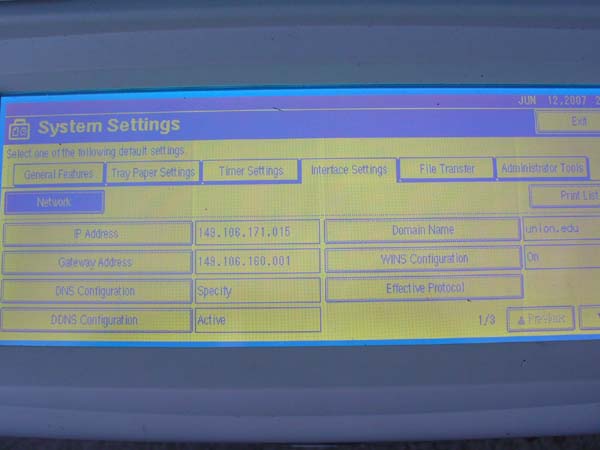
B. SCANNING
4. Press the Scanner button:

5. Press Store File:

6. Press Store Only:

7. If you want to accept all defaults, you can just load
your document and press the green Start button and the scanning will begin.
If you want to give the document a name (which only applies to the document
stored on the copier; it is not transferred to your computer) press File Name,
delete the default name/number, and enter the new name. In a similar
fashion, you can put a password on the file. Unless you password the scan,
it is visible to the world.
Be very careful scanning any sensitive materials
-- either password it, or be sure you retrieve and delete it immediately.

8. You can also select several other options by pressing
Scan Settings. Under Scan Settings, you can change the resolution, the
darkness and contrast, and the type of file to be saved (the default settings
give you both a TIF file and a PDF file to choose from.

9. When you are done, press the Copy button. This
simply re-sets the machine for the next user.

C. RETRIEVING YOUR SCANS
10. Launch a browser, and enter the IP address of the
scanner, as: http://149.106.171.25
NOTE: Do NOT enter leading zeros of the last part
of the IP address in the Browser Address field.
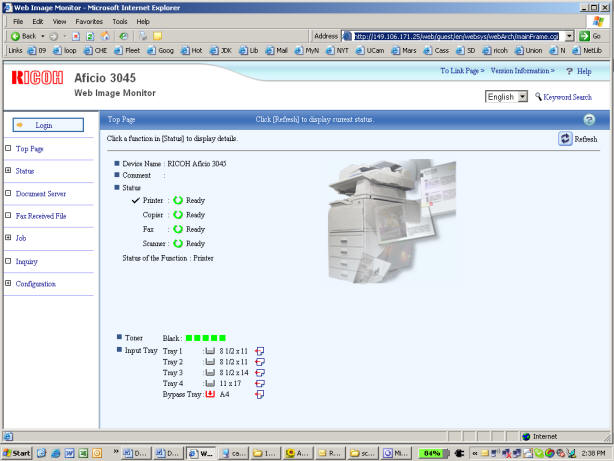
11. Select Document Server:
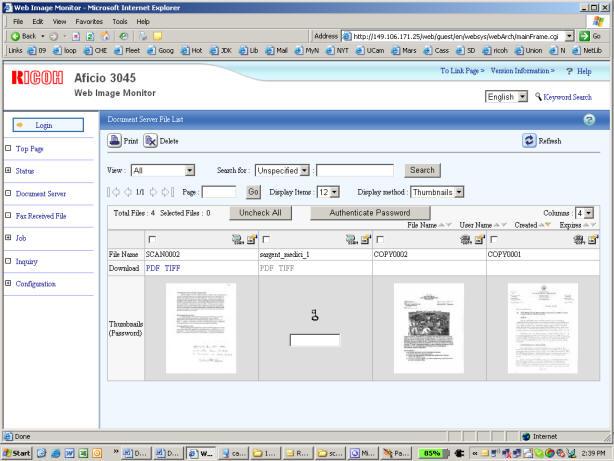
12. Select PDF or TIFF for the file you want to download.
It will open, and then you can save.
(Or right-click and "Save target as...")
13. When you have downloaded your scans, check the box of all documents you scanned and click the Delete button.
14. Confirm the Delete:

Last modified 03/05/2008 by J. Douglass Klein.